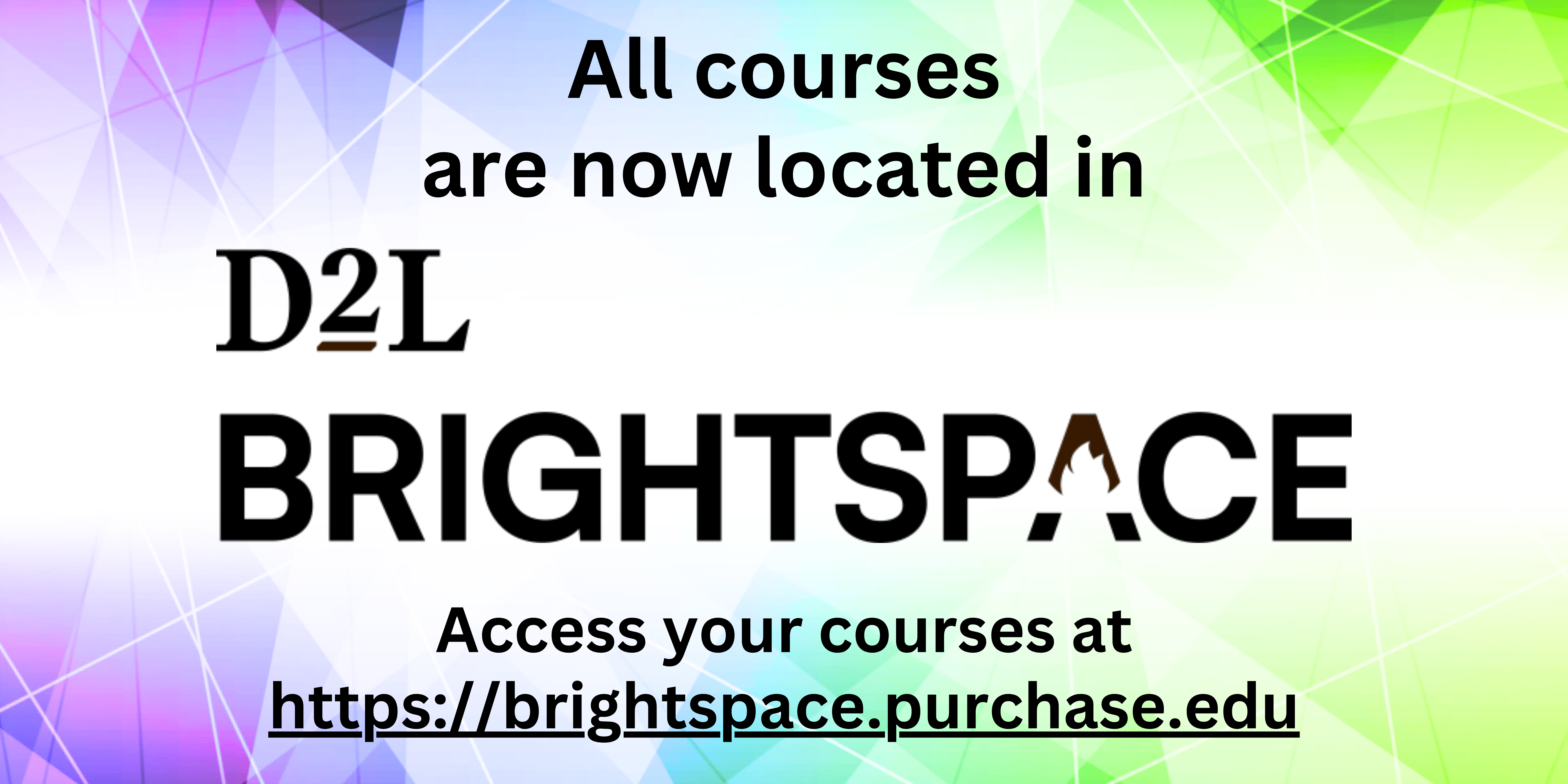-
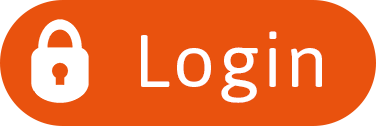
Faculty
- Plan your move from Moodle to D2L Brightspace
- Quickly save all of your course documents using Download All Instructor Files
- Directions for how to create and verify PDF accessibility (Acrobat Pro)
Help Resources:
- Please contact the Teaching, Learning, and Technology Center at TLTC@purchase.edu with any questions about using Moodle, migrating to Brightspace.
- Please contact Campus Technology Services with questions about your Purchase College user account (access to Moodle, Duo, email, Zoom, etc.).